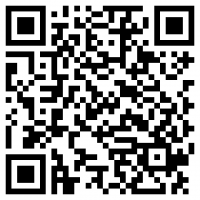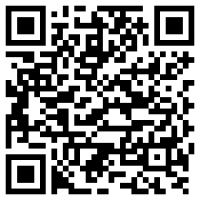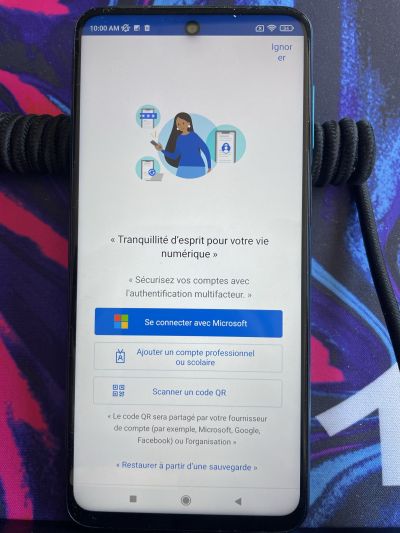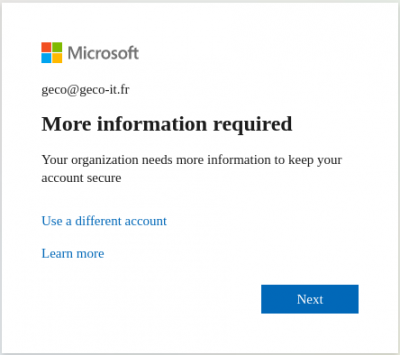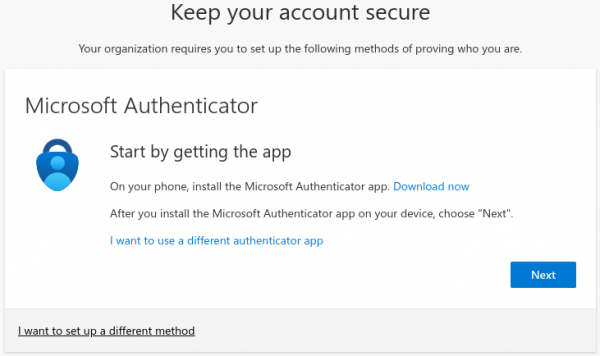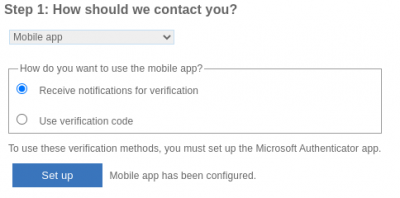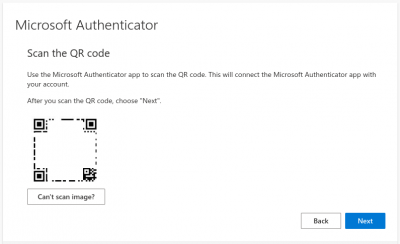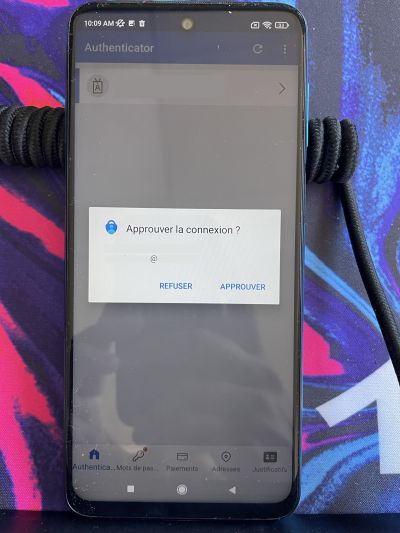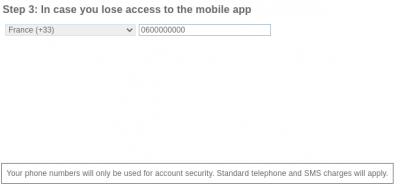Microsoft Office 365 : Configuring two-factor authentication
Through the Microsoft Authenticator app
It is possible to configure its double authentication options manually through the following link : https://aka.ms/mfasetup
Enabling two-factor authentication will disconnect all connected Office 365 applications, a reconnection to these applications will be requested once the configuration is complete
Download the app
Accept the collection of basic information from the application to ensure its proper functioning
Choose Scan a QR code and go to the next step
Click Next
Choose Mobile App
On the first drop-down menu, the default method is through a phone number, using the Microsoft Authenticator app is faster and will potentially become mandatory, so we recommend choosing Mobile App from the drop-down menu
If you do not want to install an application on your mobile phone
Choose Authentication Phone and enter your number, you will then be asked to confirm this phone number via a code that will be sent to you by SMS. A code will be sent to you each time you log in on a new device or when authentication expires. If you choose this option, you've completed the procedure.
Choose Receive notifications for verification then click on Setup
to simplify double authentication validation for future times, the application will simply ask you to approve connections.
Scan the QR code
A new window appears with a QR code, scan this code with your phone through the Microsoft Authenticator app
On your computer, click Next
Once scanned, a notification will let you know that the account was added successfully.
This triggers an approval request to be sent to your phone
Add a mobile number
To guarantee that you can connect even if you lose access to the application (when changing your phone, for example), you will then be asked to validate your phone number via a code that will be sent to you by SMS.
(as indicated, this number will not appear on your contact card and is only used for the security of your account)
You can now (re)connect to different Office 365 services.